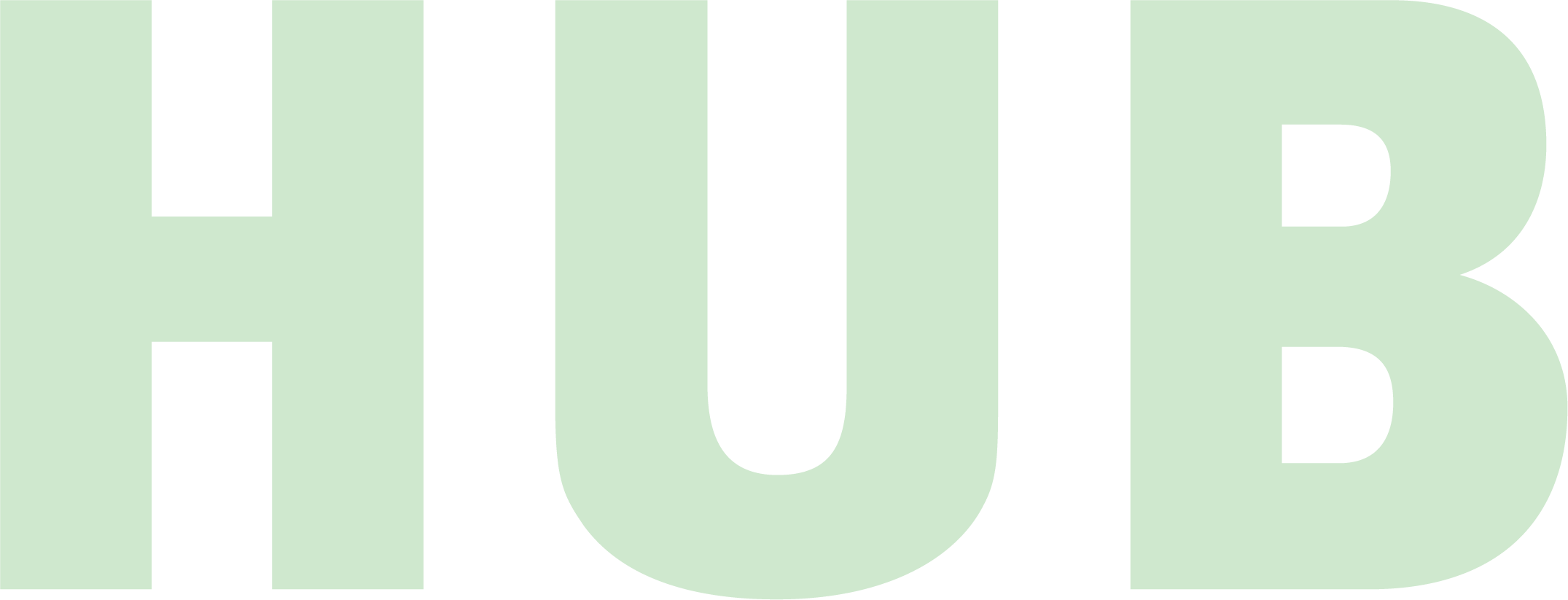How to Create a Custom Slack Emoji (and Make Your Teammates Laugh With Increasingly Obscure Inside Jokes)
Custom Slack emojis have become an implicit visual shorthand for our team’s day to day sense of humor. While we can’t all be together in-office and a third of the studio have moved away from Portland, we’ve found creative ways to make each other laugh within the 128x128 pixel confines of some uniquely quirky GIFs and images.
Our custom emoji library runs the gamut from the iconic Cool Doge to a zoomed-in screenshot of Britney Spears’ face we’ve lovingly named “Terrified Britney.” For the cinephiles of the group, we have Héloïse’s longing glance from Portrait of a Lady on Fire immortalized in tiny GIF form. In a moment of frustration, cue :dumpster_fire:. For a celebratory moment, there’s :cactusparty:.
Things got weird once we started introducing emoji versions of our (albeit, already baffling) office inside jokes. That one time our coworker Zack went to the doctor for what he thought was gout, resultantly had it ruled out in favor of a different unrelated foot injury, only for us to continue making gout jokes in perpetuity? Therein appeared an equally confounding gout emoji. One day an unexplained set of emojis of Floppy, the anatomical mascot for the IBS medication Xifaxan appeared in the emoji library. How? Why? In what context? Couldn’t tell you. Do we use Floppy to react to each others’ Slack messages on a regular basis? Absolutely we do.
I’d argue that the best Slack emojis appear with little to no explanation, are rarely acknowledged in conversation, and exist on a nebulous plane of post-verbal communication as a language in and of themselves. The DNA of our studio culture is codified in Slack emoji format.
Here’s how to make and/or upload your own:
Find or create your image.
A personal favorite resource for pre-made, ready to ship Slack emojis is slackmojis.com. You pick out whichever one you want, and download it pre-sized. If you’re a seasoned connoisseur with a specific image or GIF in mind, move on to the next step.Resize in Photoshop (if needed).
Pull your image or GIF into Photoshop (or a comparable image editing software) and resize it to 128x128 pixels. If it’s rectangular, it needs to be able to fit in a 128x128 px square. Yes, this is small—now’s also a good time to judge your emoji’s readability at scale. The image should also be under 128KB, but if it’s too large, Slack will try to automatically downscale it for you. This can come with mixed results, so try to get the size down as much as possible before uploading. Your final image must be exported in JPG, GIF or PNG format.Upload to your Slack workspace.
From your desktop, click the smiley face icon in the message field to open the emoji menu. Click Add Emoji. Click Upload Image, and select your file.Provide a funny and/or descriptive name.
Because Slack emojis are so small, we’ve sometimes had to get descriptive with their naming so others can recognize exactly what they’re looking at in the emoji menu. A straightforward name like :terrifiedbritney: or :chunlikick: gets the job done, but feel free to throw a :cocktailssideways: in there every once and a while. Keep ‘em guessing. Then click Save.
And there you have it! You now have the ability to inject a tiny square of joy (or chaos) into your digital workspace.